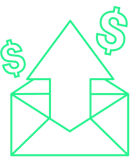Apple released iOS 18.2 on December 12th, 2024, and with it came major changes to the Apple Mail inbox. While there are no major privacy impacts this time (we can all breathe a sigh of relief), there are some important changes for marketers as we head into the new year.
Here’s what’s new with Apple iOS 18.2, and what it means for your email marketing strategy in 2025 and beyond.
iOS 18.2: Four Major Updates to Apple Mail
iOS 18.2 brings four new features to Apple Mail: Categories, AI Summaries, Branded Mail, and a new Digest View. Here’s a rundown of each new feature.
Inbox Categories
Apple Mail will automatically sort emails into four categories:
- Primary: For personal messages and time-sensitive information.
- Transactions: Keep track of receipts, confirmations, and shipping notices.
- Updates: Catch up on news, newsletters, and social updates
- Promotions: For promotions and sales emails.
These categories are similar to Gmail’s Primary, Promotions, and Social tabs, and are meant to help users sort their emails more efficiently. While some marketers might consider any tab other than the Primary one a death sentence, hear me out.
Categories help users declutter their inboxes and ensure the emails that matter to them actually get read. By separating emails across four tabs, the newsletter that previously was buried under multiple shipping notifications and promotional emails is now at the top of the Social tab, increasing its visibility and chance of getting opened.
Apple Mail users can manually categorize emails from senders into the category of their choosing, so all current and future messages will appear in that category. They also have the option to turn off Categories.
Inbox Summarization
By default, an AI summary will display as a preview of each email in the Transactions, Updates, and Promotions tabs instead of preheader text. The subject line is shown as the first bullet point, with the AI summary as the second.
Branded Mail
This was rolled out with iOS 18 in September 2024 but didn’t start hitting users’ inboxes until late 2024. With Branded Mail, businesses can display their brand name and logo in emails to customers, making their emails stand out in the Mail app by being easily recognizable.
Branded Mail is part of Apple Business Connect, which effectively works like BIMI, but without the hassle of a certificate of trademark. Apple Business Connect only works on Apple devices but should work alongside BIMI.
Digest View
In the Transactions, Updates, and Promotions tabs, Apple groups all messages from a sender into a unified view, displaying a preview of the clicked-on email, and a snippet of previous emails.
What This Means for Email Marketers
These Apple Mail updates bring new challenges for email marketers, like saying goodbye to preheaders and optimizing email content for AI summarization. They also offer opportunities to stand out in the inbox with a more branded experience, and a reminder to stay on top of tried and true email best practices.
Here’s a rundown of what the changes mean for email marketers and how you can optimize your email strategy for Apple Mail users moving forward.
Goodbye, Preheaders
With AI-generated summaries, preheaders will no longer be displayed in the Apple Mail inbox. Now users will see your subject line and the AI-generated summary, so make the point of your email crystal clear in the subject line, and make the subject line punchy.
Optimize Your Emails for AI Summarization
Any email that’s not in the Primary tab now shows an AI-generated summary. This means that your email content needs to be clear, concise, and well-structured. Put the most important information (offer, CTA, ask) at the top of your email so it’s included in the summary.
Embrace Categories
Categories are not a death sentence for your email marketing program. Marketers should embrace them, rather than try to fight or game the system.
It’s safe to assume that, like Google, Apple won’t say how exactly they categorize messages. It’s likely a combination of AI, sender reputation, and user behavior.
While there isn’t a way for email service providers like Drip to see which category emails land in, there are things you can do to increase your chances of landing in the right category and ensure email engagement remains high:
- Authenticate your emails. While most will have done this last year due to Gmail and Yahoo’s sender requirements, if you haven’t, this is yet another reason to do so. Sending from a branded or custom sending domain tells Apple Mail (and other inbox providers) that you are who you say you are, and lets you build up a sending reputation, which increases your chances of reaching the inbox. Here’s an excellent guide on how to set up a Custom Sending Domain.
- Add text to image-based emails. Image-based emails should have actual text, so Apple’s algorithm can properly summarize and categorize the content.
- Monitor placement. Track how different types of emails are categorized to ensure they’re landing where subscribers expect them to.
Use Your Brand to Stand Out in Apple Mail
Sign up for Branded Mail so your brand name and logo show up in subscribers’ inboxes. With this, subscribers will instantly recognize you and increase the chance of your message being opened.
Ditch Batch-and-Blast Emails
If you’ve been a Drip customer for a while, you’ve heard this before. But seriously. I know it’s more work to implement on the front end, but the benefits are more than worth it. With Apple making these changes, you’ll only continue to get dinged for sending batch-and-blast emails to your entire subscriber list.
With Drip's dynamic segmentation and personalization features, it’s super easy to send targeted emails to the right people. Not sure where to start? This blog post about how to use behavioral segmentation in 5 easy steps has you covered.
Keep these tips in mind as you craft your email marketing strategy for 2025 and beyond. And, as with all iOS updates, Drip will continue to update our tools and monitor impacts to provide as much information as possible.